Vertex Invoice IQ
Vertex Invoice IQ facilitates invoicing that helps you to meet your regulatory and business requirements in the supported regions and countries.
Note
Vertex Invoice IQ requires an individual license, For Vertex for e-Commerce, this license is usually bundled with your other licenses, assuming you purchase Vertex Invoice IQ. Standalone users usually only have a Vertex Invoice IQ license.
Taxamo Assure invoices are considered separate from Vertex Invoice IQ. The Taxamo Assure license includes its in-built invoicing features.
Some of these country-specific regulations may include:
- Specifying the exact wording in the title of the invoice.
- Sequential numbering.
- Displaying amounts in the local currency along with an exchange rate.
- Issuing the invoice in the local language.
- Providing a signature of the supplier or the authorized representative.
- Displaying the accounting code of the service you are selling.
- Displaying a reverse charge message for Business-to-Business (B2B) sales.
The invoice can be delivered using a number of options:
- Emailing the customer a link to the invoice (the link can be to either an HTML page or a PDF download).
- Embedding the invoice content into the body of an email to the customer.
- The invoice (PDF or HTML) can be pulled into your system so that it can be accessed by customers after they have authenticated on your site.
For Taxamo Assure by Vertex customers, invoices will be sent for goods where Taxamo bears the liability (as per the configuration in your invoice settings).
Note
The Bulk Transaction Upload feature cannot be used by standalone Invoice IQ customers. This feature is only relevant for Vertex for e-Commerce and Vertex Advantage Plus customers. See Bulk Transaction Uploads.
Integration Options
Integrated Deployments
If you are an existing Vertex for e-Commerce, Vertex Advantage Plus or Taxamo Assure customer, this invoicing module is included and integrated alongside the other features. Invoices will be sent when a transaction is confirmed and according to your invoice settings. See Integrated Invoice IQ Deployments.
Standalone Deployments
If you are solely a Vertex Invoice IQ customer, you need to use the API to integrate the service with your applications, for example a webstore or ERP system. See Standalone Invoice IQ Deployments.
After the integration is complete, you can go to the Merchant Portal where you can adjust settings for your invoices under Settings > Invoicing.
You need to contact support to get a user before you can integrate with the service. After you get this user, log in to the Merchant Portal and retrieve your access token. You will need this to be able to make requests. See Retrieving Access Tokens.
Supported Countries and Regions
A list of supported countries for invoicing is provided in the Invoice Support per Country topic.
Updated 9 months ago