JavaScript API
Read about the various elements of the JavaScript API.
Setup
The following script is used for setting up:
<script src="https://services.taxamo.com/js/dropinui.js"></script>
Initialization
The following components are used during initialization:
Constructor
The constructor is used to lookup a current tax result. It uses the following format:
TaxamoDropInUI(transactionData, options)
The following table lists the available parameters:
| Parameter | Description |
|---|---|
transactionData | The field to lookup in the current tax result. |
options | The configuration options for the Drop-In UI component. |
The following table lists the available configuration options:
| Option | Description |
|---|---|
uriPrefix | Usually https://services.taxamo.com. |
public_token | The service's public token. |
updateElementsFromTransaction | Whether to update form elements when the transaction is updated using updateTransactionFieldValue |
debug | Whether to log debug messages to the console |
This function creates a Drop-In UI object that is attached to transactionData.
// Set up the Drop-In UI object
var ui = TaxamoDropInUI(transactionData, {
uriPrefix: "https://services.taxamo.com",
debug: true,
public_token: "public_test_...",
updateElementsFromTransaction: true
});
scanDataAttributes
The scanDataAttributes() component is used to enable the use of data-taxamo* attributes. For more information, see Data Attributes.
For example:
ui.scanDataAttributes();
Tax Calculation
The following components are used for tax calculations.
calculateTax
The calculateTax() component triggers tax calculation and returns a promise which can be dereferenced to obtain the response data.
For example:
ui.calculateTax();
getTaxResult
The getTaxResult() component returns current tax result information. The result is the same as the response from the Calculate tax API endpoint.
For example:
ui.getTaxResult();
// Get the total amount to collect for payment
ui.getTaxResult().transaction.total_amount;
getTaxResultFieldValueFn
The getTaxResultFieldValueFn(field) component returns the tax result field value from the current tax result. It can use the dot syntax to access nested values.
The following table lists the parameter for this component:
| Parameter | Description |
|---|---|
field | The field to lookup in the current tax result. |
For example:
ui.attachDisplay(document.getElementById("tax-wrapper"),
ui.getTaxResultFieldValueFn("transaction.tax_supported"));
Utilities
The following components provide various utilities.
## isFieldTaxRequiredFn
The isFieldTaxRequiredFn(field) component returns a 0-arg function that will return true if the field is required for tax calculation for the current tax result. This uses the tax-required-fields field in the response.
The following table lists the parameter for this component:
| Parameter | Description |
|---|---|
field | The field to lookup in the current tax result. |
For example:
ui.attachDisplay(document.getElementById("taxamo-postal-code-wrapper"),
ui.isFieldTaxRequiredFn("invoice_address.postal_code"));
isFieldStorageRequiredFn
The isFieldStorageRequiredFn(field) component returns a 0-arg function that will return true if the field is required for storage for the current tax result. This uses the storage-required-fields field in the response.
The following table lists the parameter for this component:
| Parameter | Description |
|---|---|
field | The field to lookup in the current tax result. |
For example:
ui.attachDisplay(document.getElementById("taxamo-postal-code-wrapper"),
ui.isFieldStorageRequiredFn("invoice_address.postal_code"));
Behavior
The following components control how the integration works.
attachAmountLineLabel
The attachAmountLineLabel(elementToBind, lineCustomId, fieldName, formatter) component binds the contents of the element to a field from transaction line with a given custom ID from the tax result and formats it as a currency amount.
The following table lists the available parameters:
| Parameter | Description |
|---|---|
elementToBind | HTML element to bind to |
lineCustomId | custom_id for the Taxamo transaction line item to use |
fieldName | The amount field from the chosen line item to use, for example "total_amount" |
formatter | (optional) "decimal-comma" or a function of (amount, currencyExponent, currencyCode) |
For example:
ui.attachAmountLineLabel(document.getElementById("line-1-total-amount-label"), "1", "total_amount", "decimal-comma");
attachAmountTransactionLabel
The attachAmountTransactionLabel(elementToBind, fieldName, formatter) component binds the contents of the element to a field from the transaction from the tax result and formats it as a currency amount.
The following parameters are available:
| Parameter | Description |
|---|---|
elementToBind | HTML element to bind to |
fieldName | The amount field from transaction to use, for example total_amount. |
formatter | (optional) "decimal-comma" or a function of (amount, currencyExponent, currencyCode) |
For example:
ui.attachAmountTransactionLabel(document.getElementById("total-amount-label"), "total_amount", "decimal-comma");
attachBillingCountry(elementToBind)
The attachBillingCountry(elementToBind) component attaches billing country logic and populates the list of countries for this element, assuming that it is a SELECT element.
The following parameter is available:
| Parameter | Description |
|---|---|
elementToBind | HTML SELECT element |
Information
When the billing country is not yet set in the transaction data, it will be guessed from the IP address geolocation.
attachBuyerTaxNumberStatusLabels
The attachBuyerTaxNumberStatusLabels(successLabelEl, failureLabelEl, errorLabelEl, taxAppliedLabelEl) component attaches the logic for hiding and showing buyer tax number validation status labels.
The following parameters are available:
| Parameter | Description |
|---|---|
successLabelEl | HTML element to show when tax number validation succeeds |
failureLabelEl | HTML element to show when tax number validation fails |
errorLabelEl | HTML element to show when tax number validation encounters an error |
taxAppliedLabelEl | HTML element to show when tax is applied to the transaction |
For example:
ui.attachBuyerTaxNumberStatusLabels(
document.getElementById("taxamo-buyer-tax-number-valid"),
document.getElementById("taxamo-buyer-tax-number-invalid"),
document.getElementById("taxamo-buyer-tax-number-error"),
document.getElementById("taxamo-buyer-tax-number-vat-applied"));
attachDisplay
attachDisplay(elementToBind, checkFn)
Parameters:
elementToBind - HTML element to bind to
checkFn - a 0-arg function which returns true/false
Checks if the provided checkFn returns true. If yes, sets the element.style.display to "", otherwise, sets the element.style.display to "none", hiding the element.
Can be combined with getTaxResultFieldValueFn to show elements depending on a field in the tax calculation response, for example.
ui.attachDisplay(document.getElementById("tax-wrapper"),
ui.getTaxResultFieldValueFn("transaction.tax_supported"));
attachLabel
attachLabel(elementToBind, field)
Parameters:
elementToBind - HTML element to bind to
field - field to lookup in the current tax result
Bind the contents of the element to a field name from the tax result.
ui.attachLabel(document.getElementById("buyer-tax-number-captcha-prompt"), "transaction.additional_interactions.b2b_captcha.interaction_prompt_message");
attachLineLabel
attachLineLabel(elementToBind, lineCustomId, fieldName)
Parameters:
elementToBind - HTML element to bind to
lineCustomId - custom_id for the Taxamo transaction line item to use
fieldName - amount field from the chosen line item to use, e.g. "total_amount"
Binds the contents of the element to a field from transaction line with a given custom_id from the current tax result.
ui.attachLineLabel(document.getElementById("tax-name-label"), "1", "tax_name");
attachLoading
attachLoading(elementToBind)
Parameters:
elementToBind - HTML element to bind to
Shows the element when tax calculation request is being processed, hides when it finishes.
attachRegionWidget
attachRegionWidget()
Please see the region component description for details.
attachTaxamoLogo
attachTaxamoLogo(elementToBind)
Parameters:
elementToBind - HTML element to bind to
Fills the element with an IMG tag containing Taxamo logo when the transaction is delegated to Taxamo for the Taxamo Assure solution.
attachBuyerTaxNumberWidget
attachBuyerTaxNumberWidget()
Please see the Components description for details.
bindFieldToElement
bindFieldToElement(elementToBind, field, opts)
Parameters:
elementToBind - HTML element to bind to
field - field to lookup in the current tax result
opts - map of options
Options:
requiredLevel - set to "always" to override the default
debounce - number of milliseconds between
Two-way binds the provided element to a tax calculation request field. It will also manage the required attribute based on tax-required-fields and storage-required-fields from the response data.
See Direct Integration Overview for information on the response fields.
ui.bindFieldToElement(document.getElementById("taxamo-buyer-email"), "buyer_email", {requiredLevel: "always"}); // always required
ui.bindFieldToElement(document.getElementById("taxamo-buyer-tax-number"), "buyer_tax_number", {debounce: 1000}); // to not trigger too many tax calculations
updateTransactionFieldValue
updateTransactionFieldValue(field, value)
Parameters:
field - field to update in the transaction
value - new value for the field
Updates the transaction data linked to the Drop-In UI component.
If the value was changed a tax calculation is triggered if:
- the field is required for tax calculation or storage
or - a trigger function is present for the field and returns true
If updateElementsFromTransaction is true in the component options (see Constructor) the value of element bound to the field (if any) is also updated.
CAPTCHA
attachCaptchaCheckResultStatusLabels
attachCaptchaCheckResultStatusLabels(checkFailedLabelEl, refreshLabelEl)
Parameters:
checkFailedLabel - HTML element to show when transaction.additional_interactions.b2b_captcha.captcha.check_result is "invalid"
refreshLabel - HTML element to show when transaction.additional_interactions.b2b_captcha.captcha.check_result is "expired"
Attaches the logic for hiding and showing captcha status labels.
attachCaptchaImage
attachCaptchaImage(elementToBind)
Parameters:
elementToBind - HTML element to bind to
Attach captcha image logic to the provided element, which should be an IMG.
reloadCaptchaImage
reloadCaptchaImage()
Triggers tax calculation for a captcha image refresh. Can be bound to a button for example:
<button class="btn btn-default pull-right" onclick="ui.reloadCaptchaImage()">Reload</button>
submitCaptchaSolution
submitCaptchaSolution(solution)
Parameters:
solution - CAPTCHA solution text
Submits the captcha solution to validate the tax number via tax calculation endpoint.
Please note, that some tax authorities won't return information on whether the captcha or the number are incorrect.
<button class="btn btn-default" id="captcha-submit-button"
onclick="ui.submitCaptchaSolution(document.getElementById('captcha-solution').value);">Submit</button>
Updated over 2 years ago