Invoice Templates
You can use templates to help you to configure your invoices.
Invoicing Template Settings
You can customize invoice template settings in the Merchant Portal. The following table summarizes the configuration options for your invoices:
| Setting | Description |
|---|---|
| Logo | Upload your own logo to appear on the invoice. |
| Invoice email from | The invoice email will show as coming from this address. This can be set to the relevant merchant email address. |
| Invoice number pattern | Customize the pattern of the invoice numbering. There are separate fields for Live and for Test modes. |
| Start value | The initial value to begin your invoice numbering. There are separate fields for Live and for Test modes. |
| Footnote | This area can be updated with any detail that the merchant would like to add to the invoice, for example, their terms and conditions. |
These settings are shown in the following screenshot:
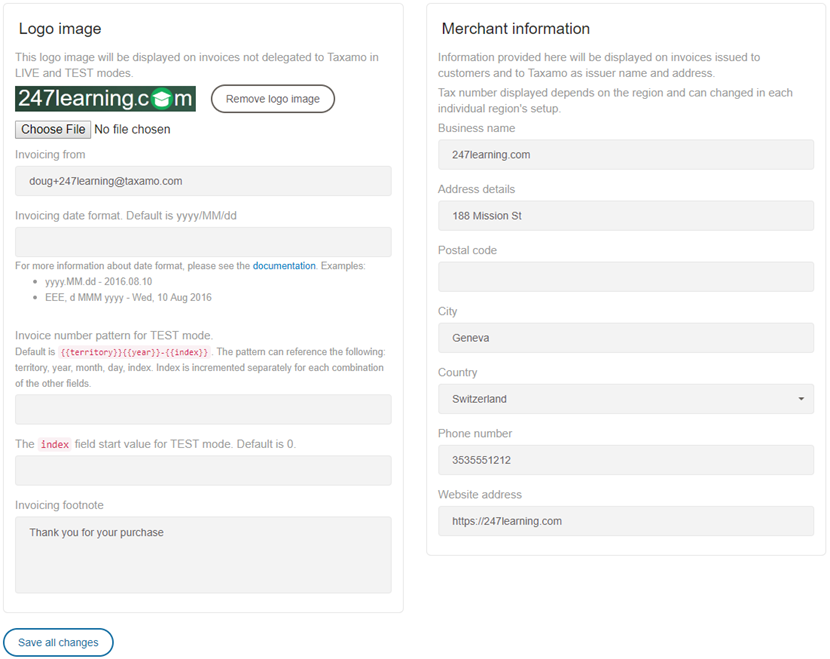
Invoice Template Settings
Template Types
The service includes 4 types of invoice template that you can use as the basis for your own customisations:
- Invoice templates
- Credit note templates
- Invoice email templates
- Credit note email templates
These are shown in the following screen shot:

Template Types
Each type will have one, or more, default templates. The management and configuration of the templates are the same for each type of template. The exceptions are the email templates as they have extra fields for defining the Email subject and Email from fields.
On each of the four tabs, you will initially see a list of templates. Each line in the list shows the criteria that must be met to trigger the use of that template.
Information
The order of the templates is important because in the case that multiple templates meet the requirements for a particular transaction, the one closest to the top of the list will be used. Defaults are always at the bottom of the list. If you define more than one custom template you can re-order it by clicking the up/down arrows on that line in the 'Order' column.
For example:
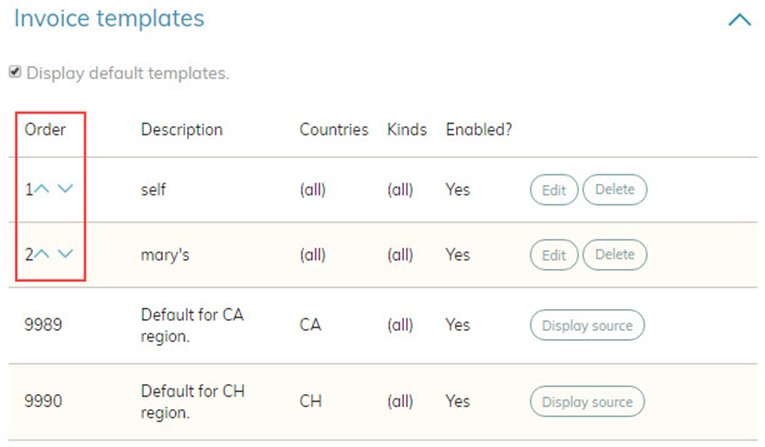
Template Type List UI
Each of the four template types has at least one default template, but the Invoice type has additional predefined templates to meet the requirements of specific tax regions. Default templates can be viewed but not edited, deleted, or reordered.
For example, clicking Edit for the South Korean template on the list page displays the details of that template:
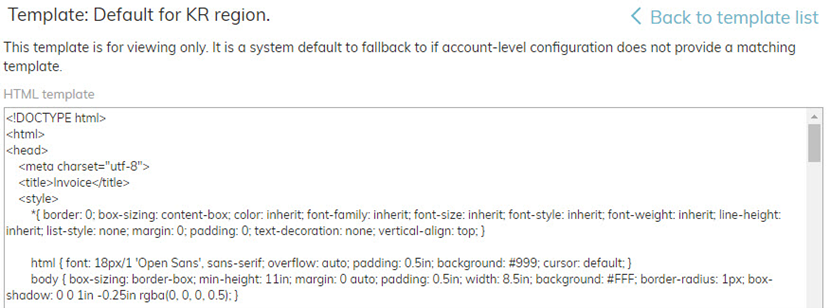
Template Example
Creating and Editing Templates
Whether you click the Add template button or the Edit button on a saved template, the template configuration page will be displayed.

Template Configuration
Mustache and Handlebars scripting
Vertex's template scripts use Handlebars (based on Mustache), which is a very simple scripting language for inserting variables into HTML. You can use either Handlebars or Mustache syntax if you choose to create custom templates. In addition to the standard templates provided by Taxamo, you have the ability to create company-specific versions of the template.
Handlebars provides built-in helpers for conditions such as if, each, with and unless.
A Handlebars expression is contained between double curly braces {{ expression }}. For the template to be parsed in Handlebars, it has to start with {{enable-handlebars}}. You can learn more about Handlebars via this link.
Here is an example snippet from an Invoice template:
<p>Invoice</p>
<p>Hello {{transaction.buyer_name}},</p>
<p>An invoice has been prepared for your purchase.<br/>
Please click on the following link to see your invoice:<p>
<p>{{links.html}}</p>
<p>or download a PDF version here:</p>
<p>{{links.pdf}}</p>
<p>Best regards,</p>
{{merchant.business_name}}<br/>
{{merchant.postal_address_line1}}<br/>
In the example above the variables enclosed within double curly braces {{ }} are elements of Mustache script. The variables that they contain are taken from the data model, which effectively contains all the available data that the service has stored related to the invoice.
To customize the invoice template simply create the layout that you would like, using HTML and CSS. You can then add Mustache variables wherever you want to reference the invoice data that is stored in the Taxamo system.
For example, to display your company's business name add {{merchant.business_name}} to the template.
Merchant Data Fields
The following fields are available to help capture merchant data for all template types:
- merchant.email
- merchant.status
- merchant.register_timestamp
- merchant.country
- merchant.partner_id
- merchant.billing_place_id
- merchant.business_name
- merchant.business_description
- merchant.liable_from
- merchant.contact_name
- merchant.industry
- merchant.postal_address_line1
- merchant.postal_address_line2
- merchant.postal_address_line3
- merchant.zipcode
- merchant.additional_emails
- merchant.website_address1
- merchant.website_address2
- merchant.website_address3
- merchant.website_address4
- merchant.website_address5
- merchant.national_tax_number
- merchant.telephone_number_prefix
- merchant.telephone_number
- merchant.fax_number_prefix
- merchant.fax_number
- merchant.not_registered_for_vat_before
- merchant.modified_timestamp
- merchant.registered_tax_id
Optional Fields
The following optional fields are also available:
- options.footer_note
- options.footer_note_b2b
- options.footer_note_b2c
- options.b2b
- options.invoice_number_format
- options.kind
- options.logo_url
- options.bucket_name
- options.email_template_html
- options.email_template_txt
- options.email_subject_template
- options.template
HTML and PDF Versions
The HTML and PDF versions of invoices and credit notes are stored in the following fields:
- links.html
- links.pdf
Invoice and Credit Note Template Fields
The following fields are available for invoice and credit note templates:
- refund_data.refund_note_number
- refund_data.refund_reason
- refund_data.refund_note_url
- refund_data.refund_date
- refund_line_data.starting_total_amount
- refund_line_data.starting_tax_amount
- refund_line_data.starting_amount
- refund_line_data.amount
- transaction.refund_amount
- transaction.refund_tax_amount
- transaction.refund_total_amount
- transaction.final_tax_amount
- transaction.final_amount
- transaction.final_total_amount
Mustache Helpers
You can learn more about Mustache scripting via this link.
Vertex's Handlebars implementation provides a number of helpers. Some of them evaluate data in the current context, and follow the {{helper_name}} convention, and some are block expressions that may change context, and follow the {{#helper_name}} subexpressions {{/helper_name}}} convention.
In each of the aforementioned helpers the {{^}} clause may be used instead of {{else}}.
Also, if errors occur with either the formatNumber, formatSymbol or formatDatetime helpers, note that they do not produce any output. To help with debugging we provide an additional show_errors property that when set to true will render any errors in-place.
The following table summarizes the available helpers:
| Helper | Description | Example |
|---|---|---|
if | Executes the block if the argument is "true" (i.e. it exists and is not empty). Can contain an optional {{else}} clause. | {{#if transaction.tax_deducted}} No tax is applied {{else}} Tax is applied {{/if}} |
unless | Executes the block if the argument is "false" (i.e. does not exist or is empty). You can think of unless as the inverse of if. Can contain an optional {{else}} clause. | {{#unless transaction.test}} Live mode {{/unless}} |
Ifequals | Like if, but accepts two arguments, and checks them for equality. If so it evaluates the block's content. Can contain an optional {{else}} clause. | {{#ifequals transaction.status "C"}} Confirmed {{else}} New {{/ifequals}} |
ifgreater | Like if, but accepts two arguments, and checks if the first one is greater than the second. Can contain an optional {{else}} clause. | {{#ifgreater 1 0}} Greater {{else}} Lesser {{/ifequals}} |
ifless | Like if, but accepts two arguments, and checks if the first one is lesser than the second. Can contain an optional {{else}} clause. | {{#ifless 1 0}} Lesser {{else}} Greater {{/ifless}} |
ifcontains | Like if, but checks if the first element contains the element specified by item option. Can contain an optional {{else}} clause. | {{#ifcontains transaction.custom_fields item="field1"}} Contains {{/ifcontains}} |
ifempty | Checks if the provided argument is an empty string, or is not set. If so it evaluates the block's contents. Can contain an optional {{else}} clause. | {{#ifempty transaction.custom_fields.field1}} custom field is empty {{/ifempty}} |
with | Evaluates the body in the context of the provided argument. | {{#with transaction.invoice_address}} {{city}} {{/with}} |
each | Iterates over elements in an array, evaluates block's contents in the context of current element. | {{#each transaction.transaction_lines}} {{unit_price}} {{currency_code}} {{/each}} |
uppercase | Converts all of the characters in a string to upper case according to the rules of the English language. | {{uppercase transaction.invoice_address.city}} |
lowercase | Like uppercase, but converts all of the characters to lower case. | {{lowercase transaction.invoice_address.city}} |
or | Logical or operator. Renders the first "true" value. Note it can be used as an argument to another helper, such as if, unless, etc. | {{#if (or transaction.manual transaction.test)}} manual or test {{/if}} |
count | Counts the number of characters in a string or elements in an array. Note it can be used as an argument to another helper. | {{count transaction.transaction_lines}} |
format | Formats a string according to pattern parameter. You can read more about the available format specifiers here. | {{format transaction.currency_code pattern="Currency: %s"}} |
partial | Creates a named partial for later reuse. Any variables used in the block's body, but not already defined, should be provided while referencing the partial. | {{#partial "p"}} {{a}} {{b}} {{/partial}} |
block | Evaluates the named partial. Any variables referenced by the partial should be passed as parameters. | {{!-- references the partial created above --}} {{block "p" a=1 b=2}} |
formatNumber | Formats a numeric value, useful for presenting amounts of money in a locale-specific manner. Available parameters: locale - either a valid locale or a country shortcode (for example en_GB or GB). When unspecified the default locale will be used. currency - a 3-letter currency code. When unspecified the currency associated with the default locale will be used. | {{formatNumber "1234567.89" currency="USD" locale="fr_CH"}}Will result in 1,234,567.89 being rendered. |
formatSymbol | Renders the local symbol for a 3-letter currency code. If unspecified, the currency symbol for the default locale will be used. Does not accept any additional parameters. | {{formatSymbol "EUR"}}Results in &euro being rendered. |
formatDatetime | Formats a date string (that must be in yyyy-MM-dd'T'HH:mm:ss'Z' or yyyy-MM-dd format) in a locale-specific manner and according to the provided format.Available parameters: format - either one of "default", "short", "medium", "long", "full" or a SimpleDateFormat pattern. When unspecified the default format for the locale will be used. locale - either a valid locale or a country shortcode (for example en_GB or GB). When unspecified the default locale will be used. | {{formatDatetime "2018-07-20T22:33:44Z" format="long" locale="fr_FR"}}will result in 20 juillet 2018 being rendered. |
replace | Replaces all occurences of a string by another string. Available positional parameters: {{replace string match replacement}}. | {{replace "Lorem ipsum dolor sit amet consectetuer." " dolor sit amet consectetuer" ""}}will result in Lorem ipsum. being rendered. |
lookup | Looks up variable by name. Useful for referencing variables when their names are not known at compile time. | {{lookup this fieldname}}if fieldname is set to f1 will result in the value of f1 being printed. |
substring | Extracts substring of a string. It can be used as follows:{{substring string a b}} - extracts the substring beginning at a and ending at b.{{substring string a}} - extracts the substring beginning at a until the string end.Both a and b are inclusive. | {{substring "Lorem ipsum dolor sit amet consectetuer." 0 11}}will result in Lorem ipsum being rendered. |
Updated 11 months ago