Email Settings
You can configure the content of the emails that are sent to your buyers. You can also configure the Sent From settings, including adding an SMTP server if you want to.
An email is sent to the address supplied. The contents of the email are as follows:
Hello [customer name],
An invoice has been prepared for your purchase.
Please click on the following link to see your invoice: [html link to invoice will be included here] or download a PDF version here: [PDF link to invoice will be included here]
Best regards,
[Merchant details here]
SMTP Configuration
Email are sent from Vertex’s servers by default. To have invoice and credit note emails come from your own server, you can configure the service to connect through SMTP.
To configure the SMTP server settings, complete the following steps:
1.Go to the Invoicing rules settings screen.
2.Select the checkbox to specify whether you want to connect in TEST or LIVE mode.
3.Enter your user name, password and the URL for your SMTP server.
The username and password must be from an account that is authorized to send emails from your SMTP server.
This is shown in the following screenshot:
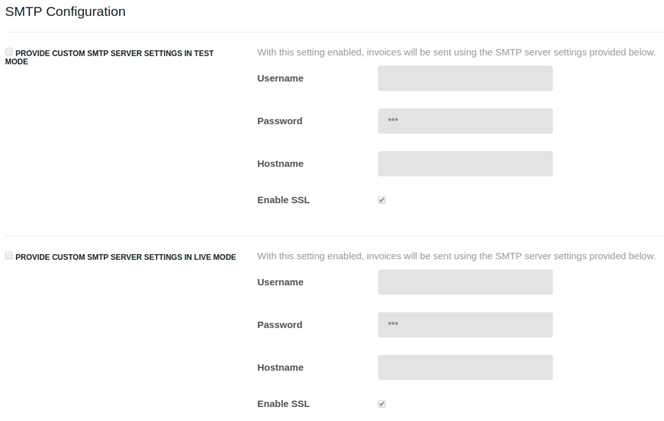
SMTP Configuration
Sent From Settings
If you wish to specify a FROM email address, you need to add SPF or DKIM records for your sub-domain and then contact support. Support will validate it from our side, and then you can test it.
To set an email address that will be used for all invoice and credit note emails, go to the Invoice display settings page and set the email address in Invoicing from field.
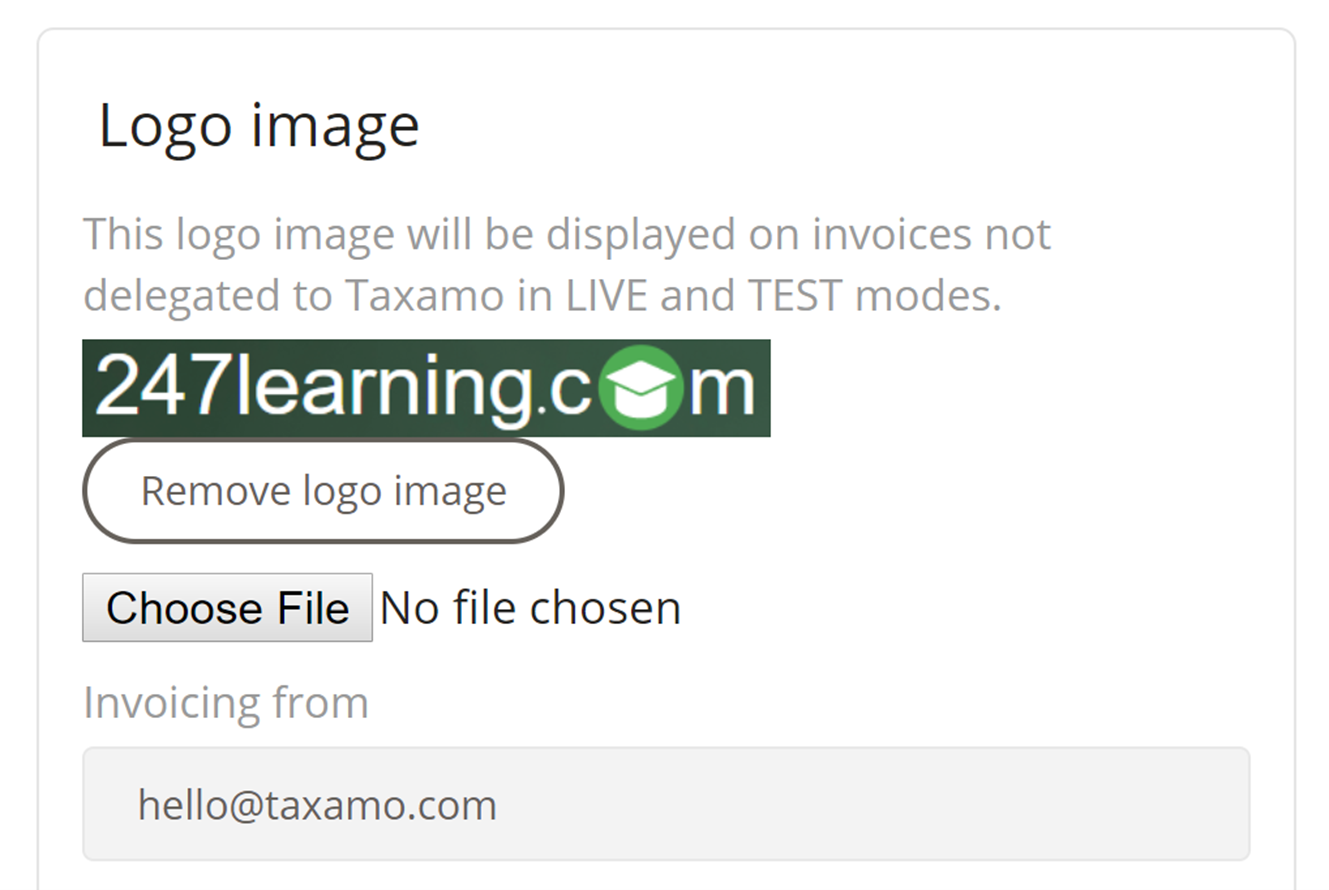
General Sent From Setting
To override the email address from the general settings on a per-invoice basis, go to Invoice email templates and set the email address in the Email from field.
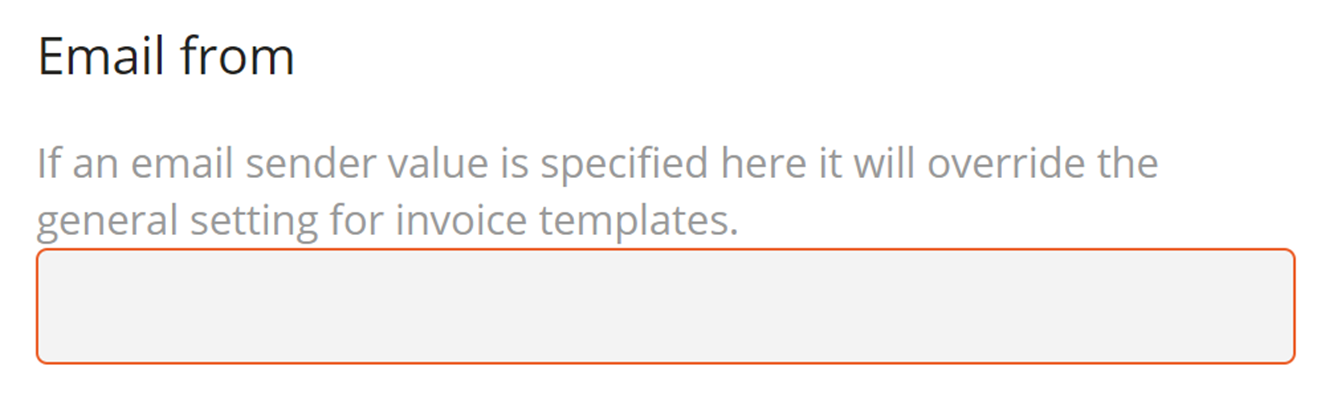
Invoice Sent From Setting
Updated over 1 year ago