Enabling Multi-Factor Authentication
To enhance security, you can add multi-factor authentication. This is an optional setting that you can enable for only your own user or for all users.
You can enable it using two different options:
- U2F Device: You can add a Universal 2nd Factor (U2F) device such as an external security device or sensor or an Android phone.
- Authenticator App: You can install an authenticator app like Free OTP or Google Authenticator to scan the QR code provided and enable a device.
To enable multi-factor authentication, complete the following steps:
- Go to Settings > Enable Multi-Factor Authentication.
- If you want to add a U2F device, click Add U2F device.
If you want to use an external security key, click External security key or built-in sensor. Plug the device into your USB drive and enter a name for it. Click Save.
If you want to use an Android phone, click Add a new Android phone. Scan the QR code and complete the steps. - If you want to add an authenticator app, click Add authenticator app. If you have not done so, install your authenticator app on your device. Scan the QR code and enter a name and the six digit code that is generated by the app. Click Save.
Updated about 2 years ago