Taxamo Assure
Taxamo Assure is a service that you can use to help you sell digital goods in many regions and countries around the world.
Overview
Use Taxamo Assure to help you with your business's VAT/GST tax needs and reporting requirements.
Note
Taxamo Assure is designed to simplify tax management for your growing business. It is the name of the service. Taxamo is the name of the legal entity that bears liability.
After you have integrated the service with your webstore, where applicable, Taxamo bears the liability for your VAT or GST payments and ensures that you meet regulatory requirements in the regions or countries that you sell to.
It can help you to free your business from VAT/GST liabilities and reporting requirements. When you use the service, Taxamo is liable for the VAT/GST and is responsible for the correct collection, filing and remittance of VAT/GST to the relevant tax authority
Business Benefits
The service has the following benefits:
- You can sell into multiple countries without needing to register for VAT/GST with the tax authorities in every country.
- Taxamo bears the financial liabilities associated with incorrect VAT/GST calculation and/or late filing.
- Vertex manages the global foreign exchange exposure on the VAT/GST payments it makes on your behalf.
- The system integrates seamlessly with your existing checkout process, providing real-time compliance without delay or disruption to the customer journey.
Facilitating the Sale
You integrate the service so that it becomes part of your supply chain to facilitate your digital service sales. As a Platform, Taxamo is liable for VAT/GST on those sales. This means Taxamo can collect, file and remit taxes for countries where Taxamo Assure is used. This allows you to reach global market without worrying about indirect taxes such as VAT and GST.
Integration Options
To allow the facilitation of the sale, the service must be integrated with your checkout processes. You have 3 options for this:
| Integration Option | Description |
|---|---|
| Direct API | If you wish to maintain your own checkout form, you need to ensure you are displaying the Taxamo logo on the form when Taxamo is an intermediary for the sale. The API includes a field (is_delegated) to let you know when that is the case. See Getting Started with the API . |
| Checkout Form | The service includes a pre-built checkout form that is highly customizable and supports both one-time and recurring (subscription) sales. The Checkout Form can use Stripe Connect to collect both taxes and fees at the time of purchase. This means you do not have to worry about handling and remitting taxes. When Taxamo is liable for VAT/GST collection, the checkout form automatically displays the Taxamo logo near the checkout button. See Checkout Form Overview |
| Drop-In UI | The service's Drop-In UI library supports dynamically showing the Taxamo logo for qualifying transactions. See Drop-In UI Overview . |
Prerequisite Settings
Before you can use the service, you need to enable it for the region where you want to use it.
To access these, open the dashboard and go to INTERNATIONAL VAT/GST and click on a country from the list. You need to set Taxation to Enabled. You also need to select Taxamo under Sellers as the liable party for transactions in this country. For example:
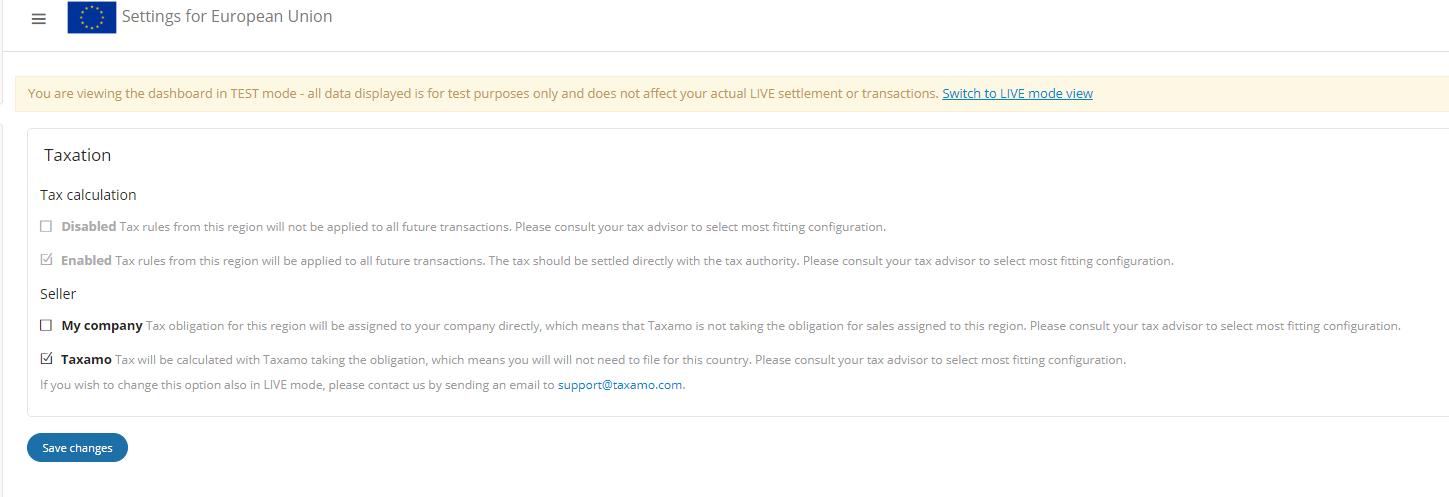
Taxamo Assure Settings
Restrictions
The following restrictions apply:
Note
This service requires that it is integrated into your real-time checkout processes.
- The service requires integration with real-time checkout processes so the Bulk Transaction Upload feature cannot be used with this product.
- You cannot use Taxamo Assure and Vertex for e-Commerce in the same region.
- The service only applies to digital goods.
- You cannot use manually created transactions for the same reason.
- You cannot edit Taxamo Assure qualifying transactions after they have been stored.
- You cannot un-confirm transactions where Taxamo is the seller.
- You cannot cancel a refund where Taxamo is the seller.
- For a list of supported countries, see Supported Countries and Regions.
- The Detailed Settlement Report and Settlement Report are not available for Taxamo Assure. You can use the List UI instead.
B2B Transactions
Business-to-Business (B2B) transactions are those that occur between 2 businesses. These transactions send the buying business's Tax ID in the buyer_tax_number field. If this ID is valid, the transaction is processed as B2B transaction. If it is not valid, the transaction can be rejected or treated as a B2C transaction, depending on your configuration settings. See Integrated Vertex Validator.
Transaction Processing
The following diagram shows an example of a how a Taxamo Assure transaction is processed. This example assumes a direct API integration between the service and the merchant's store.
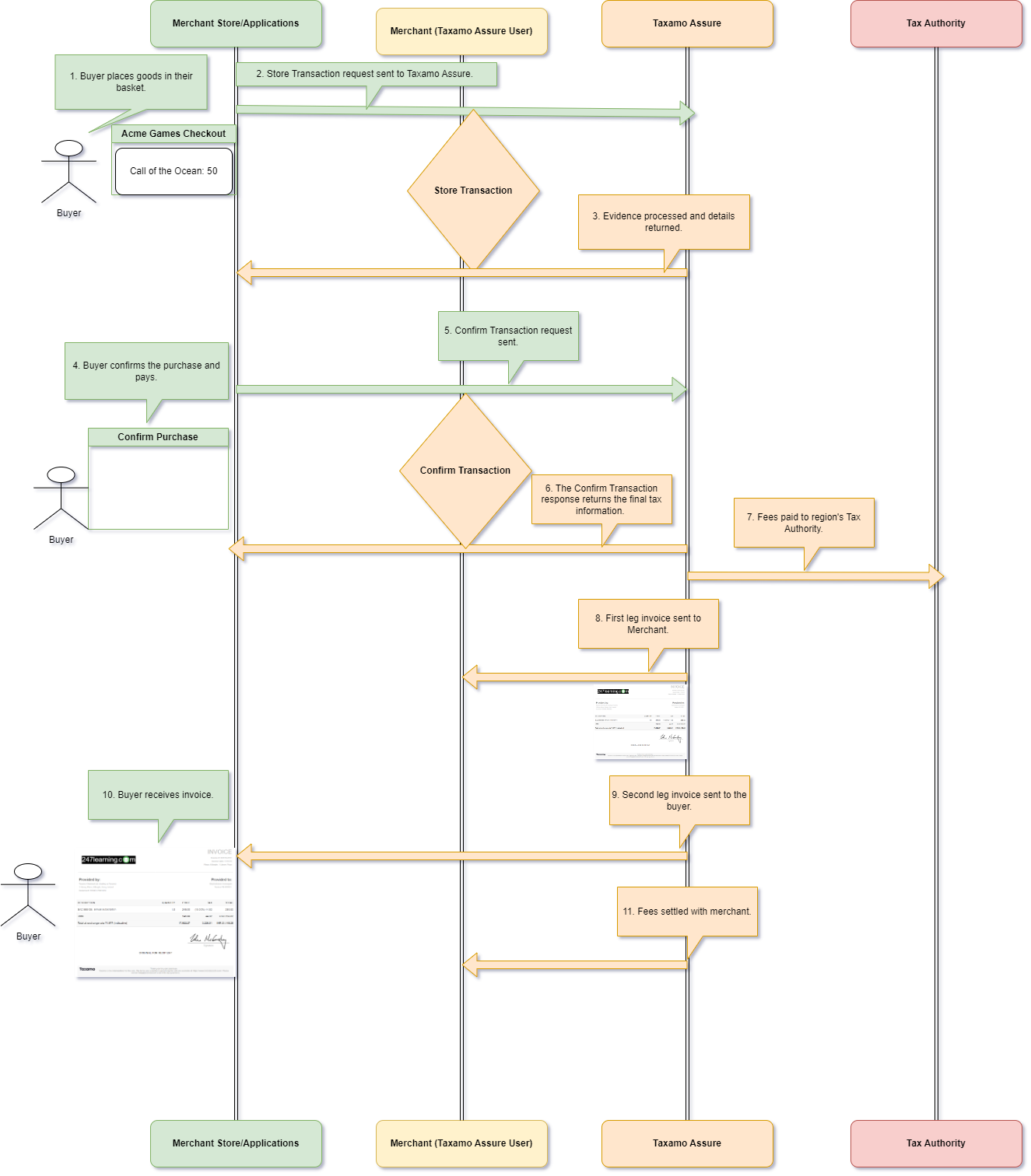
Example Assure Transaction Processing
The steps are:
- Buyer places goods in their basket.
- Store Transaction request sent to Taxamo Assure.
- Evidence processed and details returned.
- Buyer confirms the purchase
- Confirm Transaction request sent.
- The Confirm Transaction response returns the final tax information.
- Fees paid to the region's Tax Authority.
- Taxamo Assure invoice sent to the buyer. First leg invoice is sent to the merchant.
- Second leg invoice is sent to the buyer.
- Buyer receives invoice.
- Fees settled with merchant.
Invoices
When Taxamo facilitates the sale, two invoices are created:
- First leg invoice: This is the invoice that is sent from Taxamo to the Taxamo Assure user (merchant).
- Second leg invoice: This is the invoice that is sent to buyer. This shows Taxamo as the seller by using Taxamo’s invoice number, Taxamo's company information and Taxamo's company address
As an example, if a business is based in the United States and wants to sell digital services to a customer in Germany for €100 + tax, the service will create two transactions:
- The sale between your merchant account and Taxamo for €100, minus the service's commission.
- The sale between Taxamo and the customer for €100 + €19 tax (the VAT rate in Germany is 19%).
The service generates an invoice for both transactions:
- A back-to-back invoice created by Taxamo and issued to Taxamo on behalf of your company
- The customer invoice issued by Taxamo.
Note
Although Taxamo is effectively buying and immediately selling the goods in a one-for-one or back-to-back manner, Taxamo does not take title of the goods at any stage.
First leg Invoice Example
The following is an example of the first leg invoice:
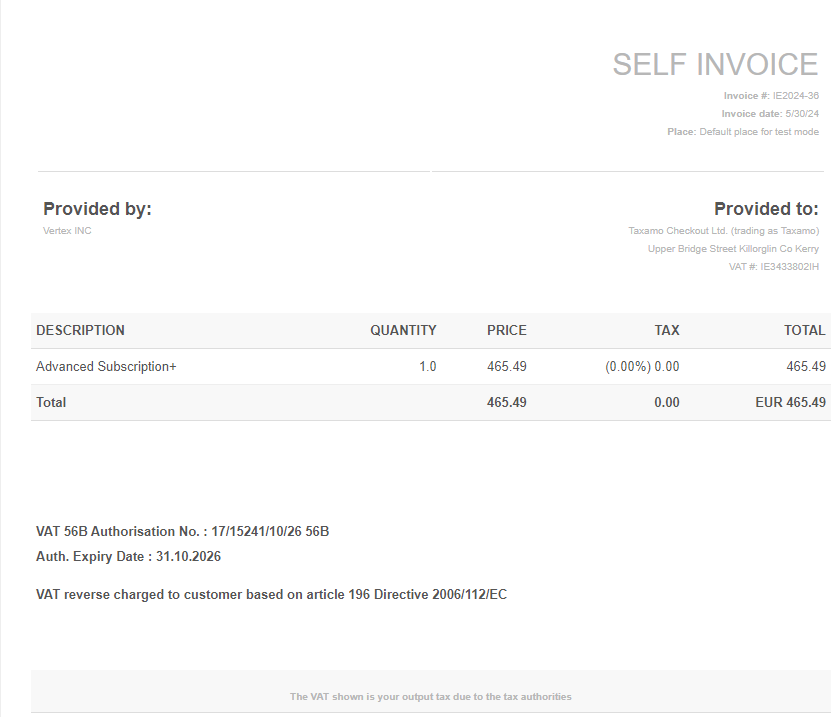
Second leg Invoice Example
The following is an example of the second leg invoice:
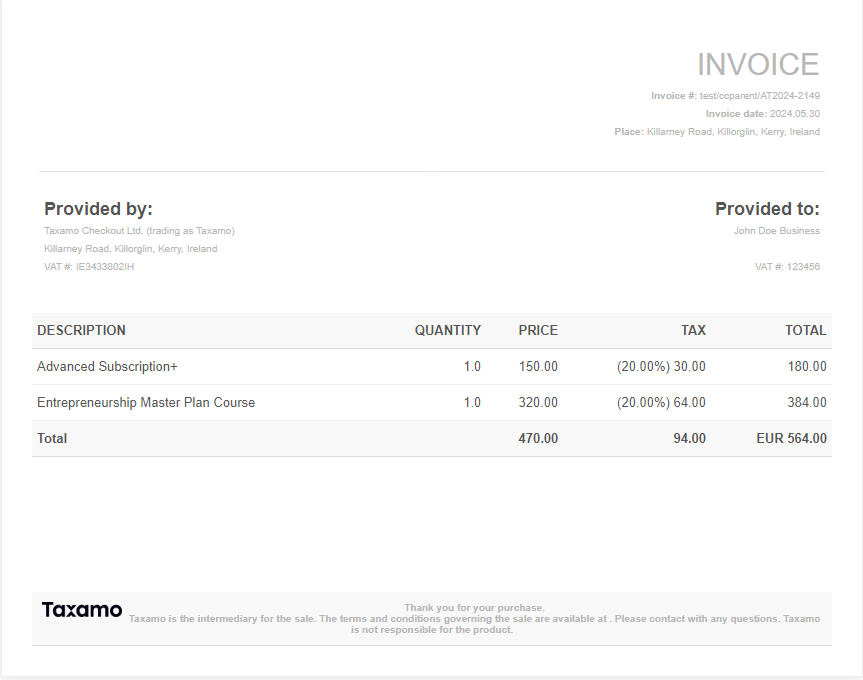
Post Transaction Processing
The following sections discuss some post transaction processing activities like refunds and reporting.
Identifying Qualifying Transactions
The JSON response for a confirmed Taxamo Assure transaction contains the is _delegated field. If this is set to true, the transaction is a Taxamo Assure transaction. If it is set to false, it is not a Taxamo Assure transaction.
Refunds
You can model refunds to your customers. However, fees incurred by the original transaction are not refunded. You cannot cancel a refund once issued.
See Refunds.
Non-Qualifying Transactions
Some transactions may not qualify for Taxamo Assure for a number of reasons. In such cases, a tax result will be returned but the is_delegated field will be false. This indicates that the transaction did not qualify for Taxamo Assure.
Reporting
You can use the Detailed Settlement Report to view your transactions. Taxamo Assure qualifying transactions can be indentified by the Sub account id field in the report. This is a unique number assigned to Taxamo Assure merchants.
Settlement
There are two ways to settle taxes and fees.
Bank Transfer
Vertex can provide you with a monthly report indicating taxes and fees in your chosen settlement currency for you to pay into a Vertex designated account. This method requires you to have cash on deposit with Vertex. Contact us to learn more.
Stripe Connect
The service can use Stripe Connect to settle taxes and fees in real-time.
You would see this as a single application fee in your Stripe account:

Stripe Fees UI
You can see the full breakdown in the Dashboard's transaction detail view:
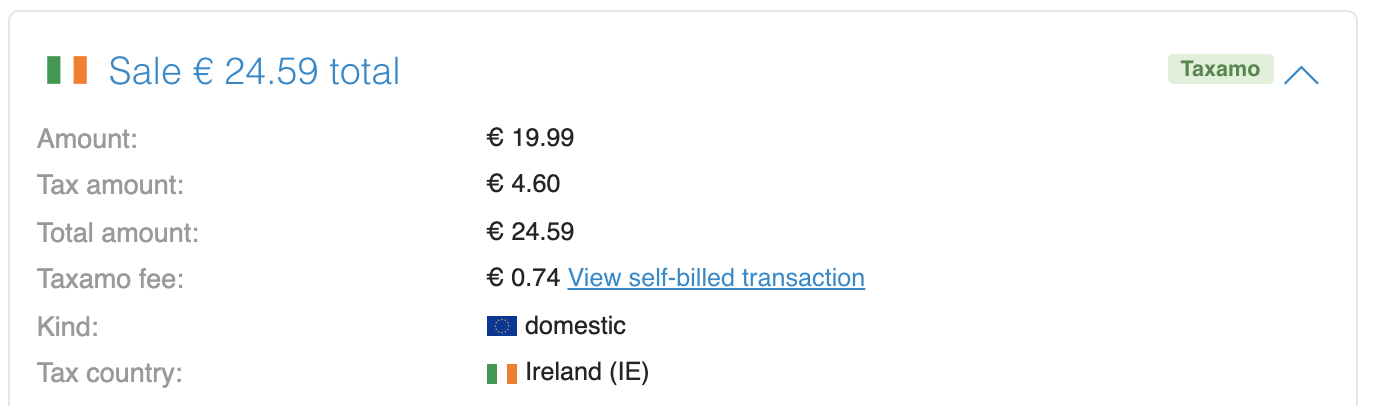
Fees UI
Updated 3 months ago